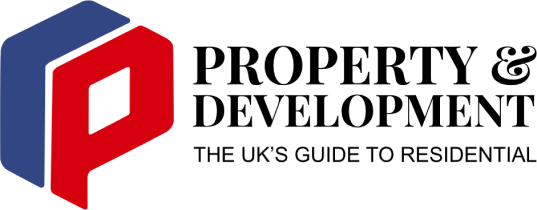That nagging ache in your lower back, the persistent stiffness in your neck, or the tingling in your wrists – sound familiar? For many of us who spend hours at a desk, these discomforts have become an unwelcome part of the daily grind. The culprit is often not the work itself, but the workspace. This is where ergonomics comes in. Creating an ergonomic setup is one of the best investments you can make in your long-term health, comfort, and productivity.
Whether you’re working from a corporate office or a corner of your home, this guide will walk you through the essential steps to transform your workspace into a haven of comfort and efficiency.
What is Ergonomics and Why Does it Matter?
In simple terms, ergonomics is the science of designing and arranging things so that people can interact with them most effectively and safely. In the context of a workspace, it means adjusting your environment to fit you, not forcing your body to conform to a poorly designed setup.
The benefits are significant:
- Reduced Pain and Discomfort: Proper alignment minimises stress on your muscles, spine, and joints.
- Increased Productivity: When you’re comfortable, you can focus better and for longer periods without being distracted by pain.
- Lower Risk of Injury: Ergonomics helps prevent serious long-term musculoskeletal disorders (MSDs) like carpal tunnel syndrome and chronic back pain.
- Improved Mood and Wellbeing: A comfortable physical state contributes directly to better mental and emotional health throughout the workday.
The Core Components of an Ergonomic Workspace
Achieving an ergonomic setup doesn’t have to be complicated or expensive. It’s about understanding a few key principles and applying them to your core equipment. Let’s break it down.
Your Chair: The Foundation of Comfort
Your chair is the most critical piece of the ergonomic puzzle. A good office chair should be more than just a place to sit; it should actively support a healthy posture.
How to Set It Up:
- Height: Adjust the chair height so your feet are resting flat on the floor with your knees bent at approximately a 90∘ angle. Your thighs should be parallel to the floor. If your feet don’t reach, use a footrest.
- Lumbar Support: Sit back fully in the chair, ensuring your lower back is supported by the lumbar curve. If your chair lacks built-in support, a small cushion or rolled-up towel can work wonders.
- Armrests: Your armrests should be positioned so that your shoulders are relaxed and your elbows are bent at a comfortable 90∘ angle.
Your Desk: The Centre of Your Universe
Your desk’s height is just as important as your chair’s. The goal is to create a seamless relationship between where you sit and where you work.
How to Set It Up:
- Correct Height: When sitting correctly in your chair, your desk should be at a height that allows your forearms to be parallel to the floor when typing. Your elbows should remain at that open 90∘ angle, and your wrists should be straight, not bent up or down.
- Consider a Sit-Stand Desk: Prolonged sitting is linked to numerous health issues. For ultimate flexibility, many people are turning to adjustable desks for standing. These allow you to alternate between sitting and standing throughout the day, which promotes blood flow, reduces back pain, and can even boost energy levels.
Your Monitor: Positioning for Perfect Posture
Staring down at a screen is the primary cause of “tech neck” and shoulder strain. Proper monitor placement is crucial for keeping your head and neck in a neutral position.
How to Set It Up:
- Height: The top of your monitor screen should be at or slightly below your eye level. You shouldn’t have to tilt your head up or down to see the centre of the screen. Use a monitor stand or a stack of sturdy books to achieve the correct height.
- Distance: Position the monitor about an arm’s length away from your face. You should be able to read the text on screen comfortably without leaning forward.
- Laptop Users: If you work primarily on a laptop, avoid hunching over it. Invest in a separate keyboard, a mouse, and a laptop stand to raise the screen to eye level.
Your Keyboard and Mouse: Preventing Wrist Strain
Your keyboard and mouse should be positioned to keep your wrists in a neutral, straight position.
How to Set It Up:
- Placement: Keep your keyboard and mouse on the same level and close enough that you can use them without over-reaching.
- Wrist Position: Your wrists should not be bent upwards, downwards, or to either side. They should float just above the keyboard as you type. Avoid resting them on a hard desk edge. A soft wrist rest can help, but ensure it supports the palm of your hand, not your wrist itself.
Beyond the Basics: Lighting, Breaks, and Organisation
A truly ergonomic workspace considers more than just your main equipment.
- Lighting: Ensure your space is well-lit to avoid eye strain. Position your screen to avoid glare from windows or overhead lights.
- Organisation: Keep frequently used items like your phone, notepad, and water bottle within easy reach to prevent awkward stretching.
- Take Regular Breaks: The best posture is your next posture. Get up, stretch, and walk around for a few minutes at least once every hour. Follow the 20-20-20 rule to rest your eyes: every 20 minutes, look at something 20 feet away for 20 seconds.
By taking the time to implement these changes, you are taking a proactive step towards a healthier, more comfortable, and more productive work life. Start with one adjustment today and build from there—your body will thank you for it.